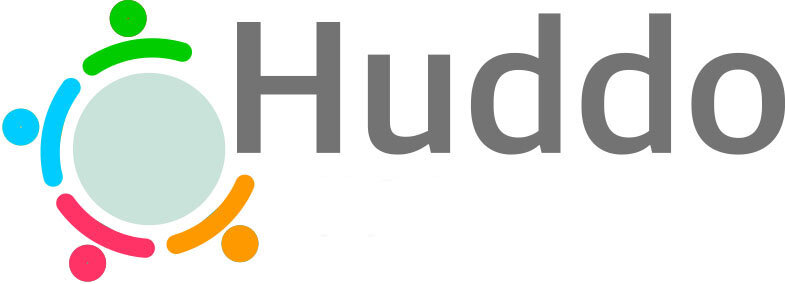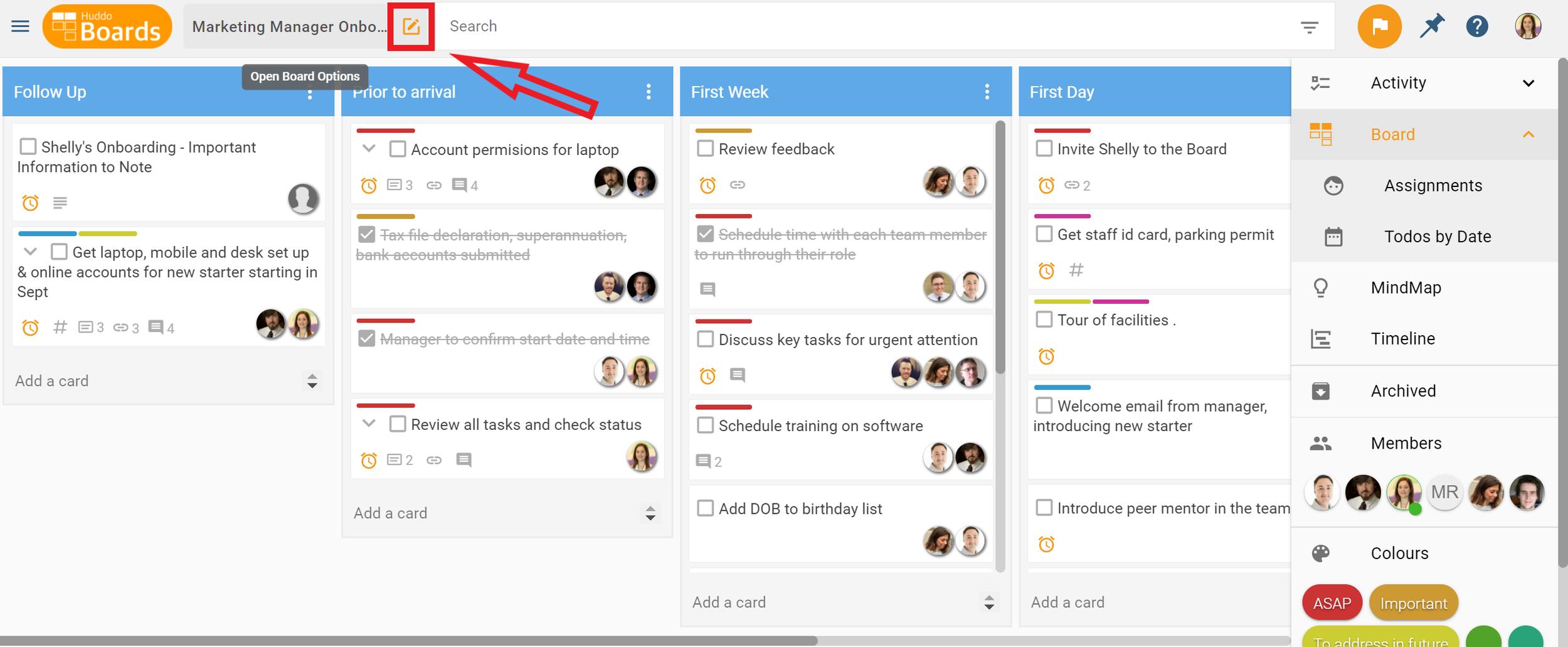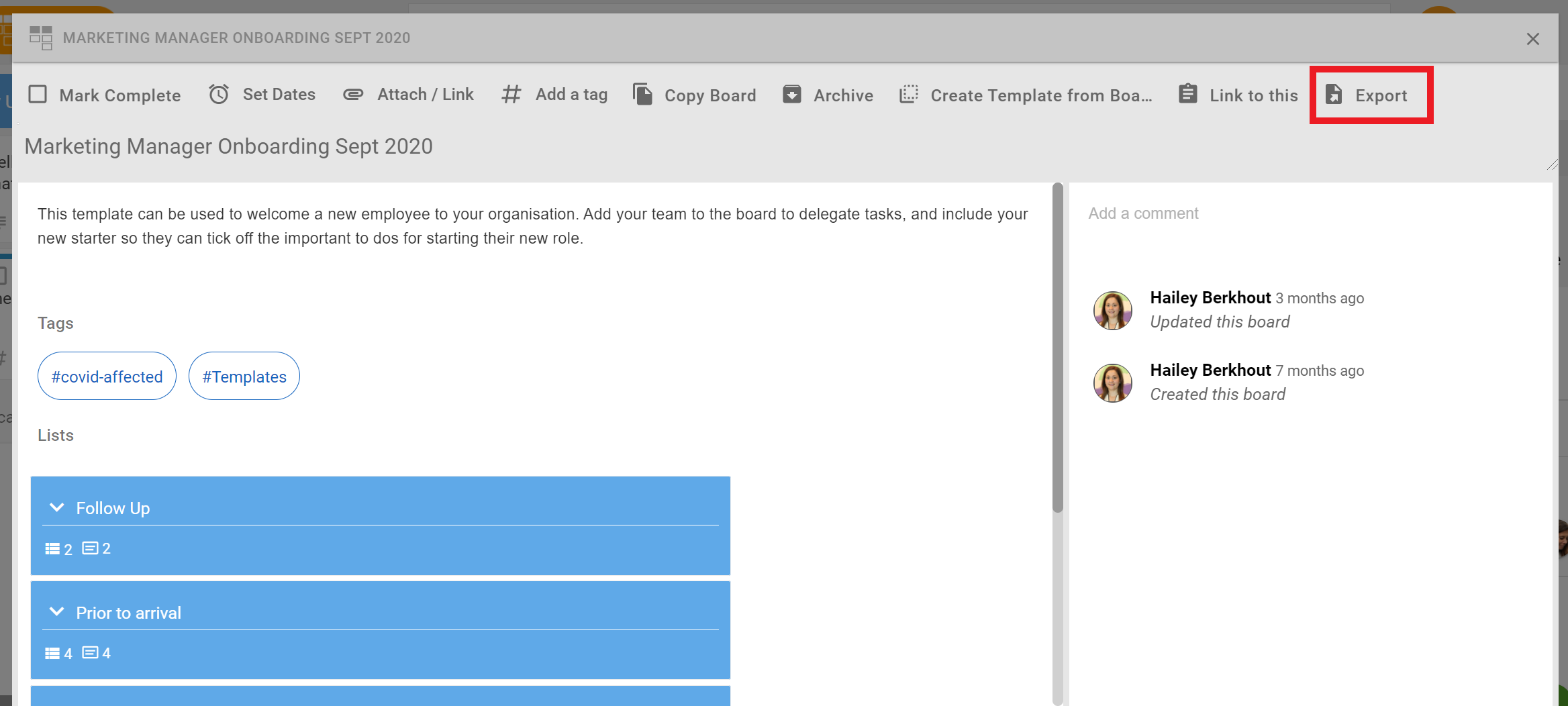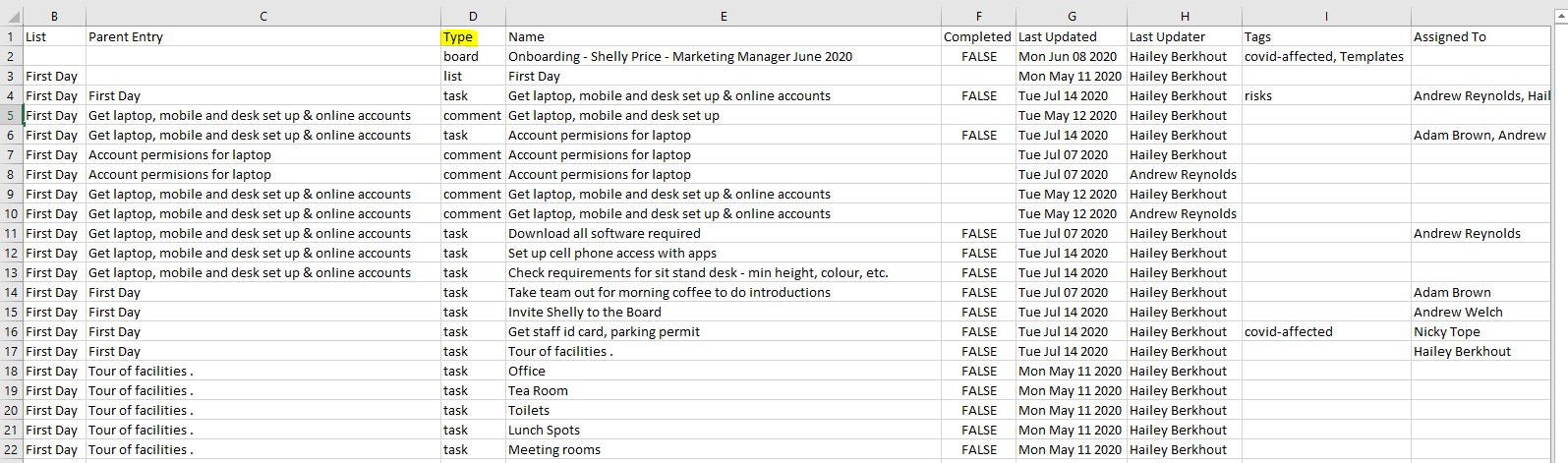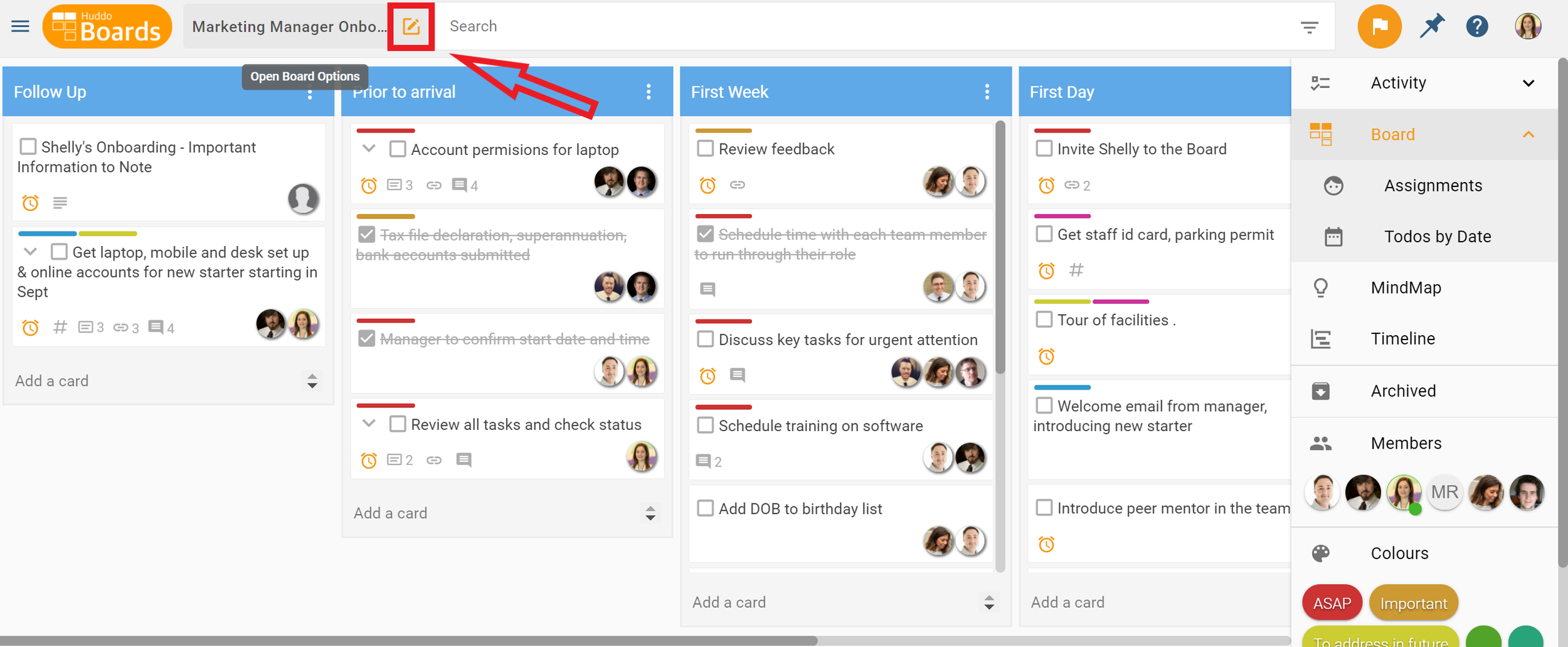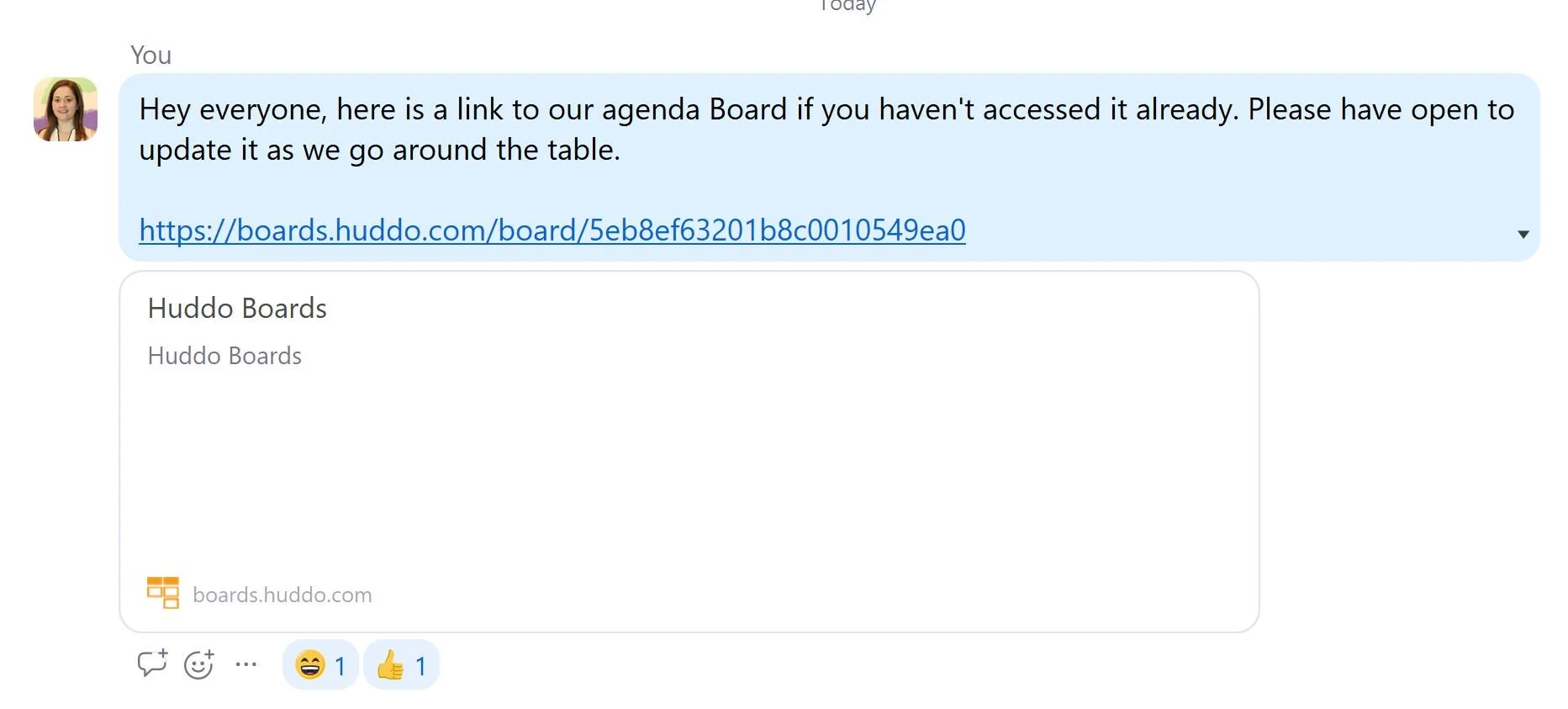New features including export to CSV
Simple but highly demanded features have been released to Huddo Boards users. Let's check them out!
EXPORT TO CSV
This has been highly requested over the last year from many customers around the world. We're pleased to now offer the ability to export your Huddo Board to a CSV file.
To do that, go to More Board Options next to the title of the board.
Once in More Board Options, you'll see the option to Export your board.
The contents of your board will be exported and downloaded to a CSV file. Take note of the TYPE column in the file. This will tell you if you are looking at the Board, a list, a task (card) or a comment.
Filtering by the Completed column can provide a quick overview of tasks completed (TRUE), or yet to be completed (FALSE).
LINK TO BOARD
The second new release is the ability to Link to Board. This is a useful tool when you want to make accessing the board easy and quick to board members.
For example, you have a meeting agenda board. In your meeting, you can share the link so people can open the board quickly and in the moment, without searching for it in their MyBoards dashboard or for the email invitation they got when they were added to the board.
To use this function, navigate to Open Board Properties.
Then click, Link to this. That will copy the Board's link to your clipboard.
That can be pasted in to an email, chat, video call chat etc.
OTHER CHANGES TO BOARDS
Load speeds for Boards have been enhanced, reducing the time it takes to load Huddo Boards. Sit back, relax, and enjoy a faster Boards experience.
The MyBoards dashboard will now feature real-time updates for newly created boards. When a new board is added for a user, be it as individual user / public in organisation / group, the board will appear in your dashboard, without having to refresh the page.
It is now easier to add Huddo Boards to MS Teams. The need to get an IT Administrator is no longer needed, so if you are an individual end user, you can add Huddo Boards to the More Added Apps area of Teams or as a tab in a team channel. If you are new to Huddo Boards, and add it to your MS Teams, you'll be prompted to start a free trial, as will anyone else in your organisation who accessing the tab that a board appears in. If you are the IT Administrator for your organisation and you start a free trial, this will be detected and the trial will be started for your organisation, as opposed to by individual users.